6. Client management#
Client management is only available to instance administrators and to auditors for review. The auditor has read only rights in this section and does not have rights to add, edit or delete users.
6.1. View list of clients#
The client list contains information about client (name, logo) and its users. Listings in this section can be further sorted by client name. It is also possible to define the number of records to be listed per page before paging is enabled. The client list displays information about total number of its users and the number of its active users.
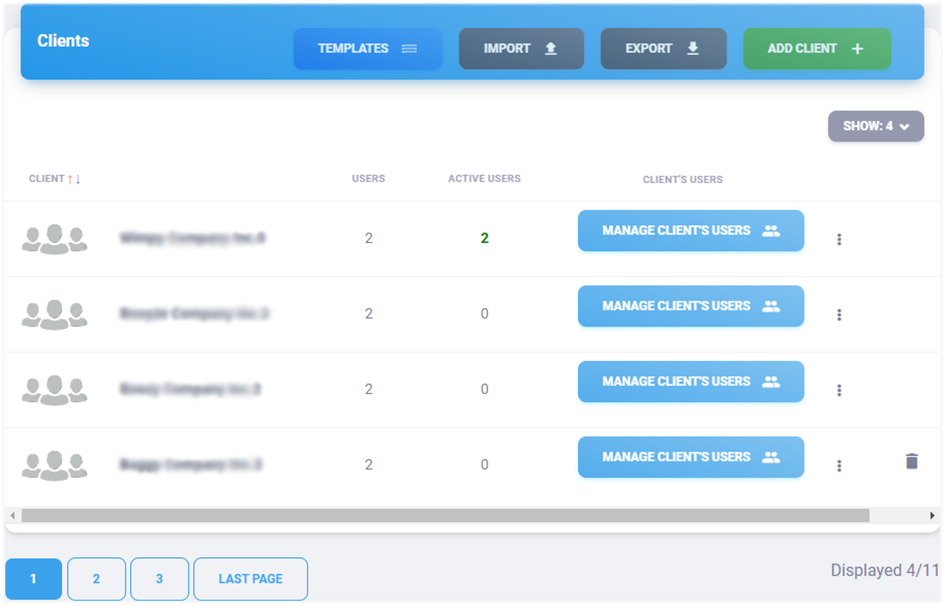
6.2. Adding a client#
You can create a Risk Flow client by clicking on the Add Client
button in the client management or by opening https://NAZEV-INSTANCE.riskflow.cz/clients/create.
Parameter |
Required |
Description |
|---|---|---|
Client’s name |
Yes |
It must be unique within the instance. |
Logo |
No |
Only image files are accepted. The file name must not be longer than 100 characters. |
Note |
No |
User to add additional notes. |
6.3. Client editing#
Editing a client is possible in client management after opening the edit
form by clicking the icon three dots.

6.4. Deleting a client#
Deleting clients is possible in client management by clicking on the
trash can icon. When deleting, it is necessary to confirm the
action in the modal window displayed afterwards. Only clients for
which no assets, analyses or flows are recorded can be deleted.

6.5. Export of clients#
Exporting clients is possible in the client management by clicking on
the Export button and then selecting export type.
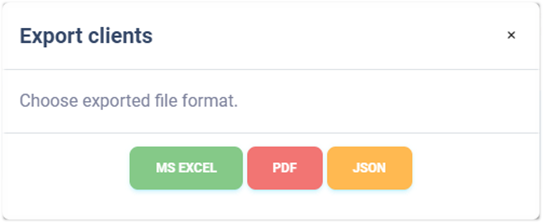
Export to MS Excel#
Exporting clients to a Microsoft Excel workbook has the following values. The report language is adapted by the currently used application language.
Column name |
Description |
|---|---|
# |
Record number in the export. |
Name |
Client’s name. |
Users |
Number of registered users. |
Active users |
Number of registered active users. |
Created at |
Date of record created. |
Creation time |
Time of record created. |
Created by |
Email of user who created the record. |
Modified |
The date record was last modified. |
Modification time |
The time record was last modified. |
Modified by |
Email of user who made last changes. |
Export to PDF#
The clients export to PDF format contains a clients list similar to the listing in the application. It includes the following information. The language of the report is adapted by the currently used language of the application.
Column name |
Description |
|---|---|
# |
Record number in the export |
Name |
Client’s name |
Users |
Number of registered users |
Active users |
Number of registered active users |
Export to JSON#
Exporting users to JSON format is available only for instance administrators. This type of export can only be used with an Enterprise license. The exported file can serve as a simple backup or can be used to create custom templates for bulk import.
6.6. Import clients#
Bulk import of clients can be done in the client management via a
modal form that is displayed to the user after clicking on the
Import button.
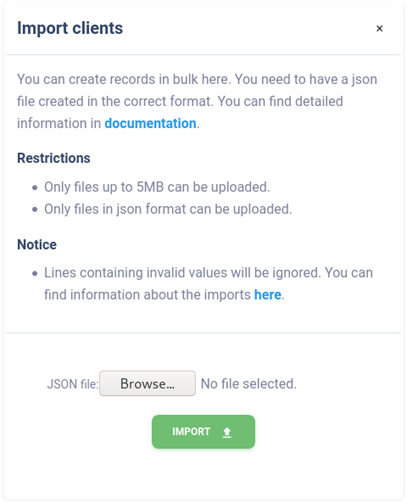
To specify a bulk import of clients, a properly created data file must be ready. Only files in JSON format can be imported and the maximum size is limited to 5MB. Additionally, the uploaded file needs to be properly structured and to contain valid data. We recommend using the ready-made templates. The structure of a valid file with one valid record looks as follows:
[
{
"name": "Test Client"
}
]
Parameter |
Accepted values |
|---|---|
name |
Alphanumeric string with special symbols |
It is possible to import clients simultaneously with their users. For this option, the following structure must be followed:
{
"name": "Test Client",
"users": [
{
"first_name": "Jan",
"last_name": "Novák",
"email": "example1@riskflow.cz",
"active": false,
"lang": "en"
},
{
"first_name": "Jana",
"last_name": "Nováková",
"email": "example2@riskflow.cz",
"active": true,
"lang": "cs"
}
]
}
Parameter |
Accepted values |
|---|---|
name |
Alphanumeric string with special symbols |
first_name |
Alphanumeric string with special symbols |
last_name |
Alphanumeric string with special symbols |
Alphanumeric string with special symbols |
|
active |
true / false |
lang |
cs / en |
Templates for bulk import of clients#
Risk Flow prepares templates for its clients to create files intended to bulk import. These templates are publicly available at https://riskflow.cz/templates/. It is allowed to edit and use them for private and commercial purposes.
It is always a good idea to verify the integrity of downloaded files. This verification ensures that the file has not been corrupted or altered during the download. To verify the success of the download, we use an MD5 hash that can be found in the download table.
Tip
For instructions on how to verify the success of a downloaded file, please refer to the Templates for bulk user import section of this documentation.
Verification of the success of the specified import#
Success of the specified bulk imports can be verified in the Log Entries module. This is available at https://INSTANCE-NAME.riskflow.cz/cs/imports/logs or it is possible to get to it through the modal window of bulk import forms.
By default, records are sorted by date and time the request was created and contain the following information - status, task name, detailed description of the action result, the user who made the request, name of the uploaded file and its size, and the date and time the request was created.
Tip
Detail of the provided information are described in section Import success verification of this documentation, dedicated to user managamenet.
6.7. Manage client’s users#
You can manage users of a specific client in the application Client Management -> Client User Management.
List of client’s users#
See the section List of users. The only difference is in the display of the user role and filtering options.
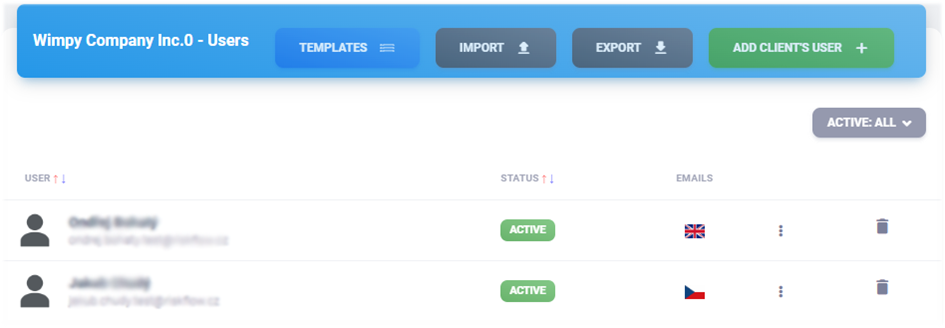
Adding client’s users#
See section Create a client’s user.
Editing client’s user#
Editing of the client user is possible through the form available via
the three dots icon next to the user record.
Activation and deactivation#
Activation and deactivation is possible after opening the activation/deactivation form by clicking on the button in the status column. This button can be green or grey and also indicates the status of a particular user.
Setting preferred language for informative emails#
Setting the preferred language for informative emails is possible while creating a user or editing an existing user. The change is possible in the edit form and currently you can choose between Czech and English.
Delete client’s user#
You can delete a client’s user by clicking on the trash can icon.
When deleting, it is necessary to confirm the action in the modal
window displayed afterwards.
Export users of clients#
Export users to Microsoft Excel workbook the following values. The language of the report is adapted by the currently used language of the application.
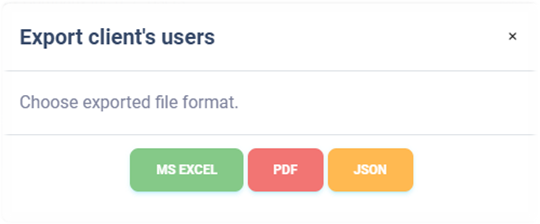
Export to MS Excel#
Export users to Microsoft Excel workbook the following values. Language of the report is adapted by the currently used language of the application.
Column name |
Description |
|---|---|
# |
Record number in the export |
Client |
Client’s name |
Username and contact email |
|
First name |
User’s first name |
Last name |
User’s last name |
Status |
Information about whether the user account is active or inactive. |
Emails |
Preferred language for informative emails |
Created at |
Date the record was created. |
Creation time |
Time the record was created. |
Created by |
Email of user who created the record. |
Modified |
The date record was last modified. |
Modification time |
The time record was last modified. |
Modified by |
Email of user who made the last changes. |
Export to PDF#
Exporting client users to PDF format contains a list of users similar to the listing in the application. It contains the following information. The language of the report is adapted by the language currently used in the application.
Column name |
Description |
|---|---|
# |
Record number in the export |
Client |
Client’s name |
Username and contact email |
|
First name |
User’s first name |
Last name |
User’s last name |
Status |
Information about whether the user account is active or inactive. |
Export to JSON#
Exporting client users to JSON format is available only to instance administrators. This type of export can only be used with an Enterprise license. The exported file can be used as a simple backup or can be used to create custom templates for bulk user import.
Importing client’s users#
Bulk importing of users can be done in the user administration via a
modal form that is displayed to the user after clicking on the
Import button.
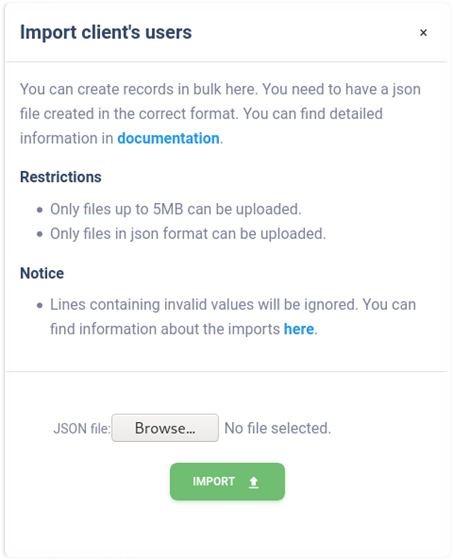
To specify a bulk import of clients, a properly created data file must be ready. Only files in JSON format can be imported and the maximum size is limited to 5MB. Additionally, the uploaded file needs to be properly structured and to contain valid data. We recommend using the ready-made templates at https://riskflow.cz/templates/. The structure of a valid file with one valid record looks following.
[
{
"first_name": "Jan",
"last_name": "Novák",
"email": "example1@riskflow.cz",
"active": false,
"lang": "en"
},
{
"first_name": "Jana",
"last_name": "Nováková",
"email": "example2@riskflow.cz",
"active": true,
"lang": "cs"
}
]
Parameter |
Accepted values |
|---|---|
first_name |
Alphanumeric string with special symbols |
last_name |
Alphanumeric string with special symbols |
Alphanumeric string with special symbols |
|
active |
true / false |
lang |
cs / en |
Templates for bulk import of client’s users#
Risk Flow prepares templates for its clients to create files intended to bulk import. These templates are publicly available at https://riskflow.cz/templates/. It is allowed to edit and use them for private and commercial purposes.
It is always recommended to verify the integrity of downloaded files. This verification ensures that the file has not been corrupted or altered during the download. To verify the success of the download, we use an MD5 hash that can be found in the download table.
Tip
A tutorial on how to perform this verification can be found in section Templates for bulk user import
Verification of the success of the specified import#
Success of the specified bulk imports can be verified in the Log
Entries module. This is available at
https://INSTANCE-NAME.riskflow.cz/imports/logs or it is possible to
get to it through the modal window of bulk import forms.
By default, records are sorted by date and time the request was created and contain the following information - status, task name, detailed description of the action result, the user who made the request, name of the uploaded file and its size, and the date and time the request was created.
Tip
Detail of the provided information are described in section Import success verification of this documentation, dedicated to user managamenet.
