2. Entry to the application#
Risk Flow is available in a web-based interface and requires only internet connection and computer with a web browser installed.
Use on various devices
The system is designed to be available on most devices with different types of displays. You can use Risk Flow comfortably on large screens as well as on smaller displays or standard laptops. The system also adapts to smaller screens on tablets or mobile phones, but using the app on these devices may not be as comfortable. This comes from the nature of the application, which works with a large number of tables and a wide range of information.
2.1. Language and localisation#
The system can recognize the user’s system-set language and adapt the application view to it. This means that if you are using, for example, Windows 10 in English, the website will automatically switch to English when you visit, and the same goes for Czech. The user can switch the language of the app at any time by clicking on the flag icon in the right top corner of the app environment or in the right bottom corner of the login screen.
2.2. Login#
A login is always required to use the app. It is not possible to register to the system, the account has be created for a user by the instance administrator. After the user account is created, a link is sent to the specified email to verify the email and set a password. The user is then allowed to log in.
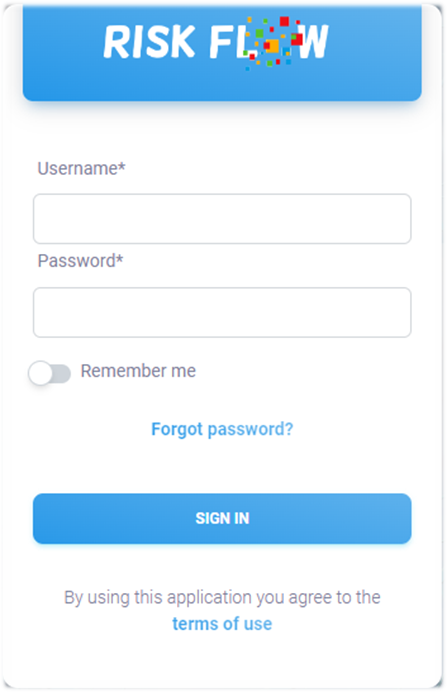
Application log-in dialog.#
Login with multi-factor authentication#
If the user has a second factor authentication enabled, after entering the correct password, she/he will not be immediately redirected to the Risk Flow dashboard, but will be prompted to enter the security code from the application he/she is using for MFA (e.g. Microsoft Authenticator, Google Authentication, etc.). Once the security code is entered correctly, he/she will be redirected to the Risk Flow dashboard.
2.3. Forgotten password#
If a user forgets his/her password, a password reset request can be generated. The link to the password reset request form can be found under the login form. Upon successful completion of the form, an email will be sent to the user’s mailbox with a link to the password reset form. This link is valid for 24 hours, after which the user must submit a new password reset request. Until this process is fully completed, the user remains set to the old password.
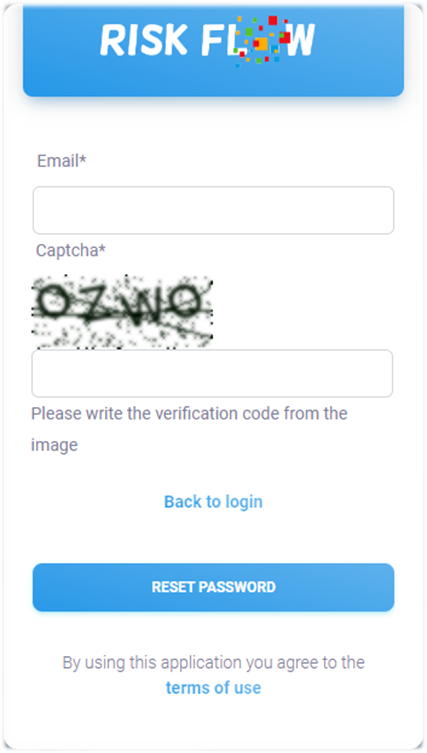
Forgotten password recovery dialog.#
2.4. Forgotten username#
In the case of a forgotten username, the user must contact the administrator of their instance or Risk Flow Support.
2.5. Logging out of the app#
You can log out of the application by clicking on the Log out button in
the upper right part of the application environment or in the left
sidebar.
