5. User profile#
The users can view their own profile by clicking on the appropriate link in the left sidebar. On the profile page they can see their name, email, company information and other information, available to edit.
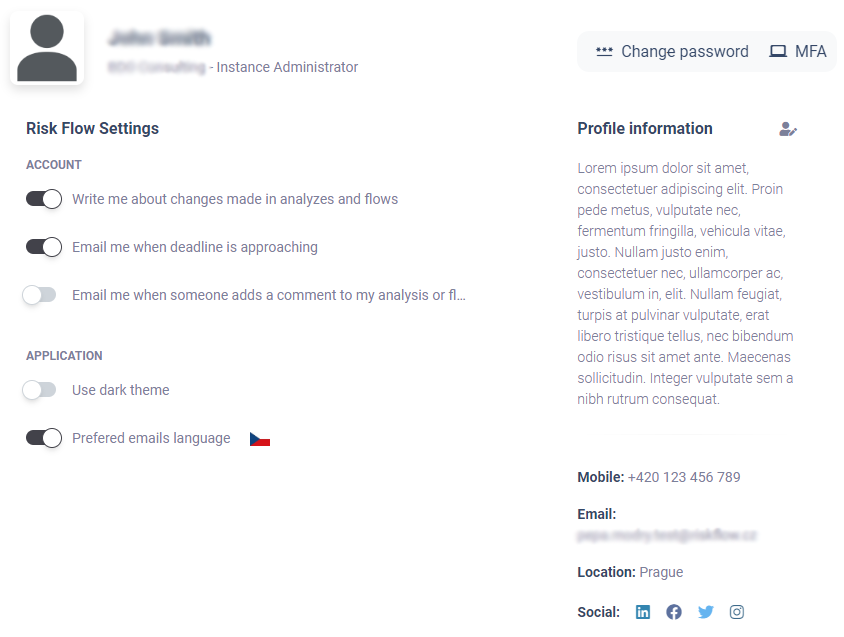
At the same time, on this page the user can set the preferences of informational emails, including their preferred language, with a simple toggle switch. Currently the user can choose between Czech and English.
Furthermore, the user can choose the theme of the system - light or dark.
5.1. View another user’s public profile#
The username displayed in the system is also a link to the user’s public profile. The user’s public profile may display company, user or contact information, including links to social networks.
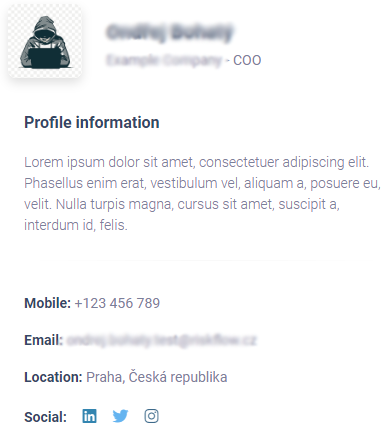
5.2. User password change#
Any user can change his/her password at any time. They can do so by
opening the appropriate form from their profile or by visiting
https://NAZEV-INSTANCE.riskflow.cz/cs/users/change-password/. A password
policy is required and is shown in form below.
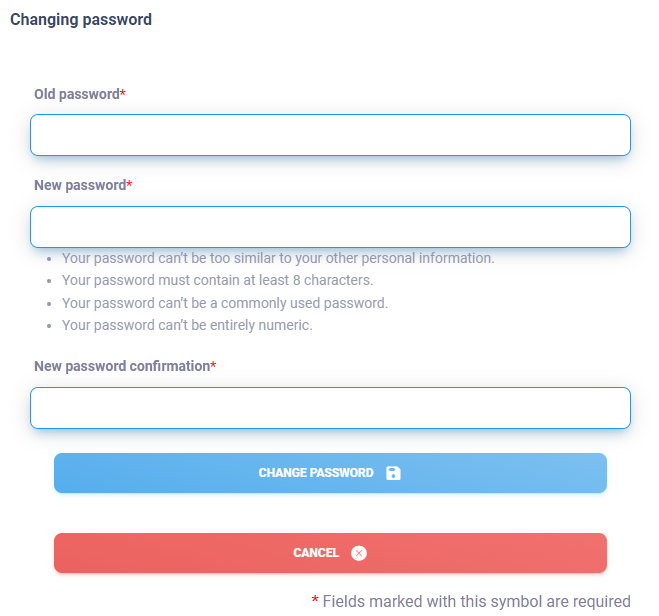
5.3. Setting up multi-factor authentication#
We recommend that all users should use the second authentication factor
for login. This can be set up in the form opened from the user’s
profile, or at https://NAZEV-INSTANCE.riskflow.cz/en/account/two_factor/setup/.
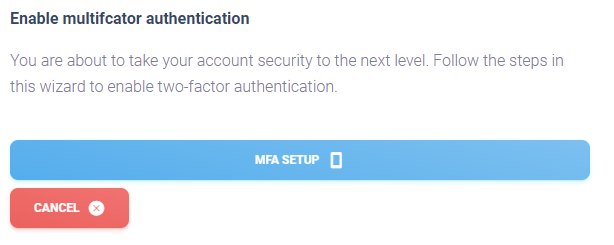
After pressing the MFA setup button shown above, the user will be presented with a page and the generated unique code to add to the third-party application. There are number of applications available that allow authentication through one-time generated codes. For example, we recommend using Microsoft Authenticator or Google Authenticator Both of these apps are available for Android and Apple iOS.
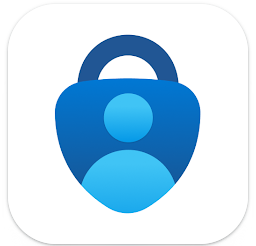
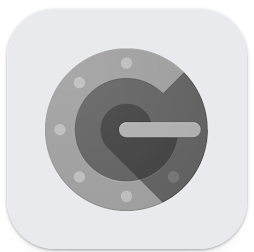
Now, open the Microsoft or Google Authenticator app on your phone and then add a new device (using the plus icon). Select the option to scan the QR code. Scan the generated QR code in Risk Flow into your mobile device and then enter the generated six-digit code into the MFA setup form.
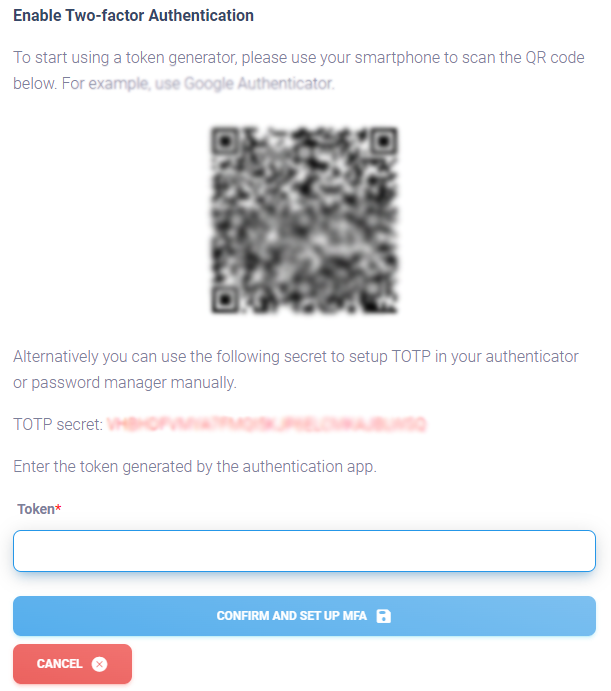
After successfully entering the code, you will see the following message on the screen with a link to the account security view.
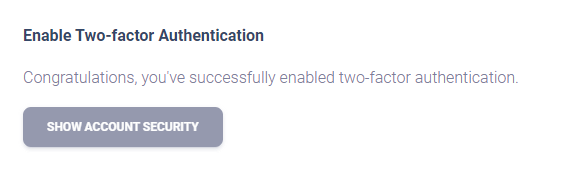
If you go to account security, you will see the option to generate backup codes. Backup tokens can be used when your primary and backup phone numbers are not available. Once the backup tokens have been generated, you will be prompted to store them securely. You can re-generate the tokens at any time.
You can also disable the use of MFA in Account Security Management.
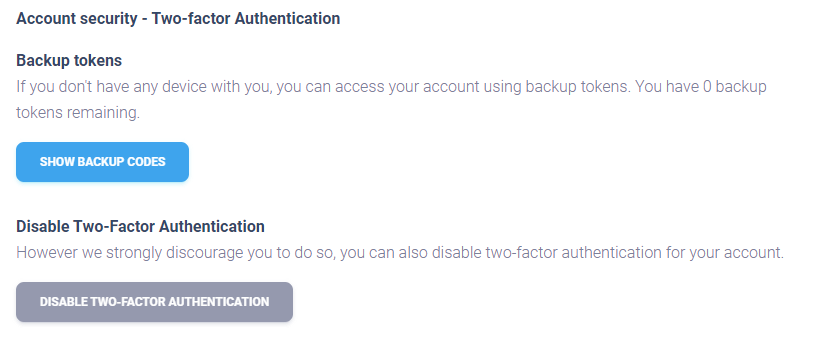
5.4. Account settings#
On user’s profile page, each user has the option to customize the behaviour of the app. For example, they can define which information email they wants to receive.
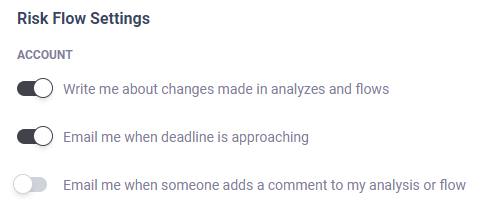
Notification of changes made to analyses and flows#
The user is informed about the assignment of a role to analysis or flow, a change of status or a removal of the solver role.
Sending notifications of upcoming deadlines for analyses and flows#
The user is informed when the deadline for solving an analysis or flow is approaching. This notification starts 3 days prior the defined resolution date.
Notification of newly added comments on analyses and flows#
The user is informed about new comments on risk analyses and flows to which he has access - i.e., he/she is assigned to them as a manager, an analyst or he/she is a client user for whom the analyses or flows are processed.
Setting the app theme#
The user can also set the light or dark theme of the app on their profile page. Setting the preferred language for informative emails
Setting the preferred language for informative e-mails#
The user can also set their preferred language for email notifications on their profile page. Currently, there is an option to choose between Czech and Englis
